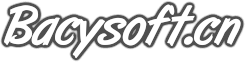3.3 使用SSH方式登录路由器
SSH是Secure Shell(安全外壳)的简称,用户通过一个不能保证安全的网络环境远程登录到路由器时,SSH特性可以提供安全保障和强大的认证功能,以保护路由器不受诸如IP地址欺诈、明文密码截取等等的攻击。
3.3.1 SSH用户验证方式为password登录路由器
【需求】
使用SSH Client通过password方式登录路由器
【配置】
|
配置脚本 |
|
# sysname Quidway # radius scheme system # domain system # local-user huawei /创建本地帐号“huawei”/ password simple huawei /设置密码为“huawei”/ service-type ssh /设置服务类型为ssh/ level 3 /设置用户优先级为3/ # interface Ethernet1/0/0 ip address 192.168.1.254 255.255.255.0 # interface NULL0 # ssh user huawei authentication-type password /配置SSH用户验证方式为password/ ssh user huawei service-type stelnet /配置SSH用户服务类型为stelnet/ # user-interface con 0 user-interface vty 0 4 authentication-mode scheme /设置scheme认证/ # return |
【验证】
1、生成本地RSA主机密钥对和服务器密钥对
[Quidway]rsa local-key-pair create
The key name will be: Quidway_Host
The range of public key size is (512 ~ 2048).
NOTES: If the key modulus is greater than 512,
It will take a few minutes.
Input the bits in the modulus[default = 512]: /主机密钥的缺省位数为512位/
Generating keys...
..............++++++++++++
.++++++++++++
....................++++++++
.......++++++++
2、使用SSH client软件PuTTY,输入“huawei/huawei”可以成功登录系统

【提示】
1、配置并产生本地RSA密钥对(rsa local-key-pair create)是成功完成SSH登录的首要操作。此命令只需执行一遍,路由器重新启动后不必再次执行。
3.3.2 SSH用户验证方式为RSA登录路由器
【需求】
使用SSH Client通过RSA方式登录路由器
【配置】
|
配置脚本 |
|
# sysname Quidway # radius scheme system # domain system # rsa peer-public-key huawei /进入公共密钥视图/ public-key-code begin /进入公共密钥编辑视图/ 308186 028180 9140F8A0 46F74132 E712E3D6 CCFDD706 84ABFD68 CFDD22DC 4A18AD6D 6BBDB413 58A635F9 85A87BB5 C58EFC3A 7FEC9089 68594BDD 60450712 7AB7D5BB A1104DBF D39F17B8 2981EEE8 5D703B2A CE439C93 02C3D8CC C9434209 335430AC DCC06A0A C335586C 088D82FE
FD07E624 D715BB07 3A46549B 57F649E7 6A276750 741CF8EB 0201 25 /贴入预先生成的RSA公钥,参考附录来生成该公钥/ public-key-code end /退出公共密钥编辑视图/ peer-public-key end /退出公共密钥视图/ # local-user huawei /创建本地帐号=huawei,密码=huawei,类型为ssh,级别为3/ password simple huawei service-type ssh level 3 # interface Ethernet1/0/0 ip address 192.168.1.1 255.255.255.0 # interface NULL0 # ssh user huawei assign rsa-key huawei /为用户指定使用的RSA密钥/ ssh user huawei authentication-type RSA /配置SSH用户验证方式为rsa/ ssh user huawei service-type stelnet /配置SSH用户服务类型为stelnet/ # user-interface con 0 user-interface vty 0 4 authentication-mode scheme # return |
【验证】
1、生成本地RSA主机密钥对和服务器密钥对
[Quidway]rsa local-key-pair create
The key name will be: Quidway_Host
The range of public key size is (512 ~ 2048).
NOTES: If the key modulus is greater than 512,
It will take a few minutes.
Input the bits in the modulus[default = 512]: /主机密钥的缺省位数为512位/
Generating keys...
..............++++++++++++
.++++++++++++
....................++++++++
.......++++++++
2、使用putty软件,使用通过puttygen生成的私钥进行验证

3、指定地址,建立SSH连接

4、输入账号,不需要输入密码即可登录

【提示】
1、 以上提到的软件在论坛上都可以下载到:
http://forum.huawei-3com.com/viewthread.php?tid=17170&page=1&extra=#pid99343
【附录:密钥生成和转换】
1、使用puttygen生成公钥和私钥对,并分别保存

2、使用SSHkey对生成的公钥进行格式转换

3、将生成的公钥配置在路由器上